This Version Of Youtube Is Out Of Date And No Updates Are Available For Your Device | Youtube Update
-
8
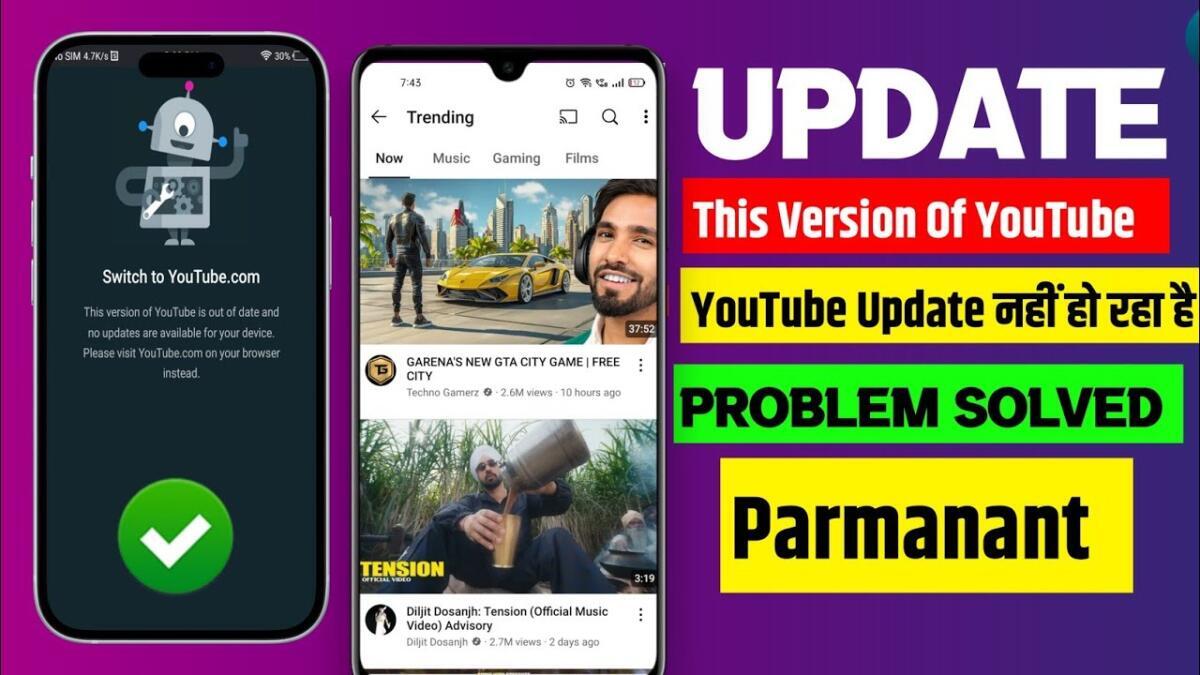
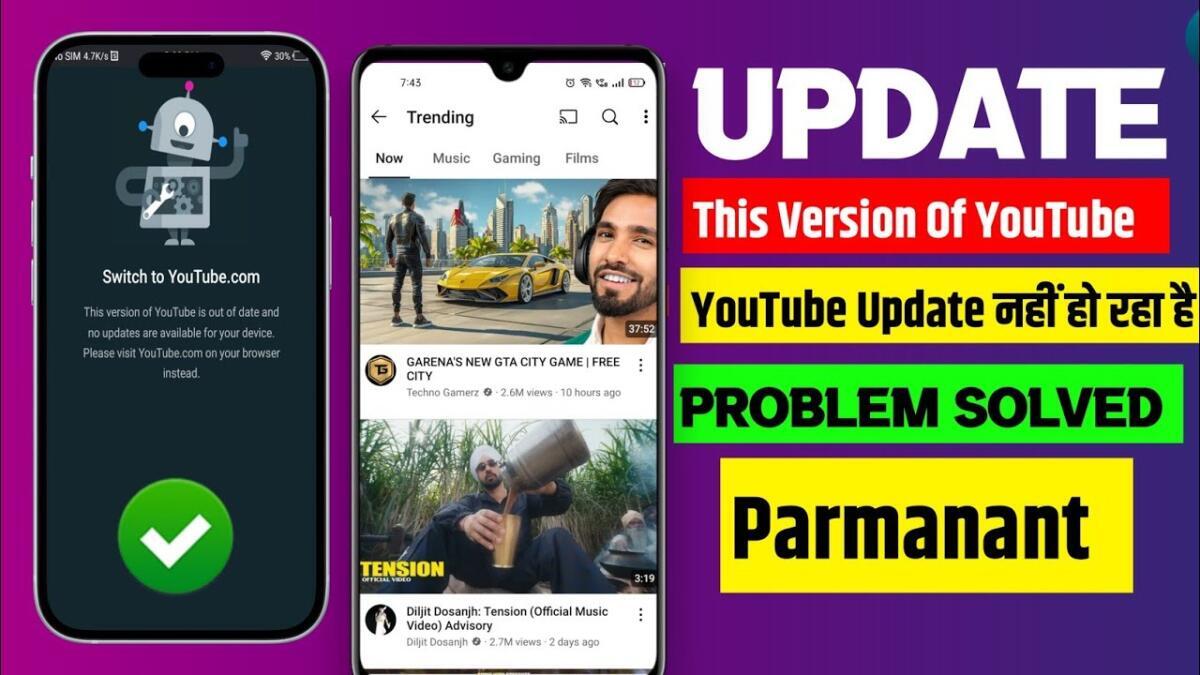
If you're receiving the error message, "This version of YouTube is out of date and no updates are available for your device," it generally means that the version of the YouTube app you're using is no longer supported by the platform, and it is unable to receive updates on your device. This can occur for various reasons, such as using an outdated version of the app, running an older operating system, or using a device that no longer receives updates. Below are several steps you can take to address this issue and fix the problem:
1. Check for System Updates
One of the first things to do is to ensure that your device’s operating system is up-to-date. If your phone’s software is outdated, it can lead to compatibility issues with the latest versions of apps like YouTube.
- For Android Users: Open your device's Settings app.Scroll down to System and tap it.Tap Software Update to check if any updates are available.If an update is available, download and install it.Once the system is updated, try opening the YouTube app again to see if the issue persists.
- Open your device's Settings app.
- Scroll down to System and tap it.
- Tap Software Update to check if any updates are available.
- If an update is available, download and install it.
- Once the system is updated, try opening the YouTube app again to see if the issue persists.
- For iOS Users: Open the Settings app.Tap on General, then tap Software Update.If an update is available, download and install it.After updating iOS, check if YouTube works fine.
- Open the Settings app.
- Tap on General, then tap Software Update.
- If an update is available, download and install it.
- After updating iOS, check if YouTube works fine.
2. Clear the App Cache (Android)
If you’re on an Android device, the issue could be related to outdated cache or app data. Clearing the cache can help resolve these issues and give YouTube a fresh start.
Here’s how you can clear the cache:
After clearing the cache and data, open YouTube to see if the issue is resolved.
3. Reinstall the YouTube App
Reinstalling the YouTube app is another easy way to fix issues related to outdated versions. Uninstalling and reinstalling will ensure that you get the latest available version of the app.
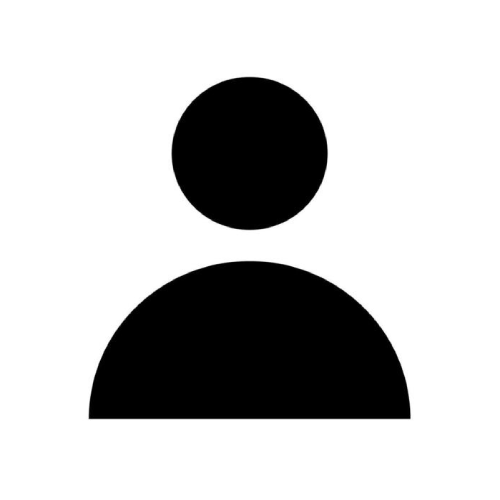
-
Views
168
-
Total Posts
5
-
Rating
15
0
